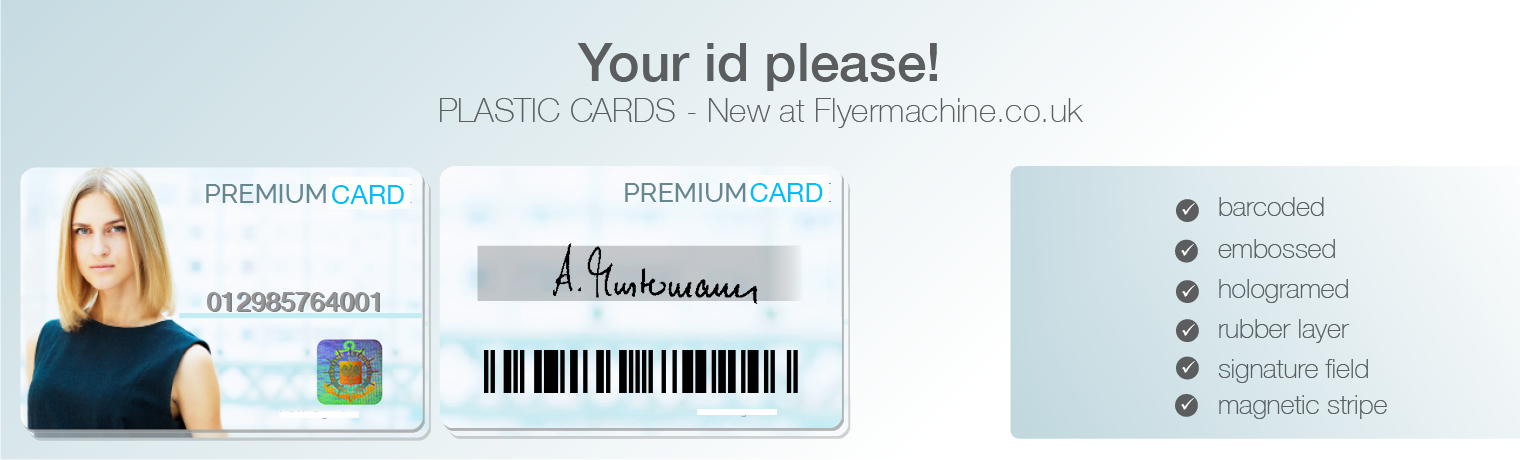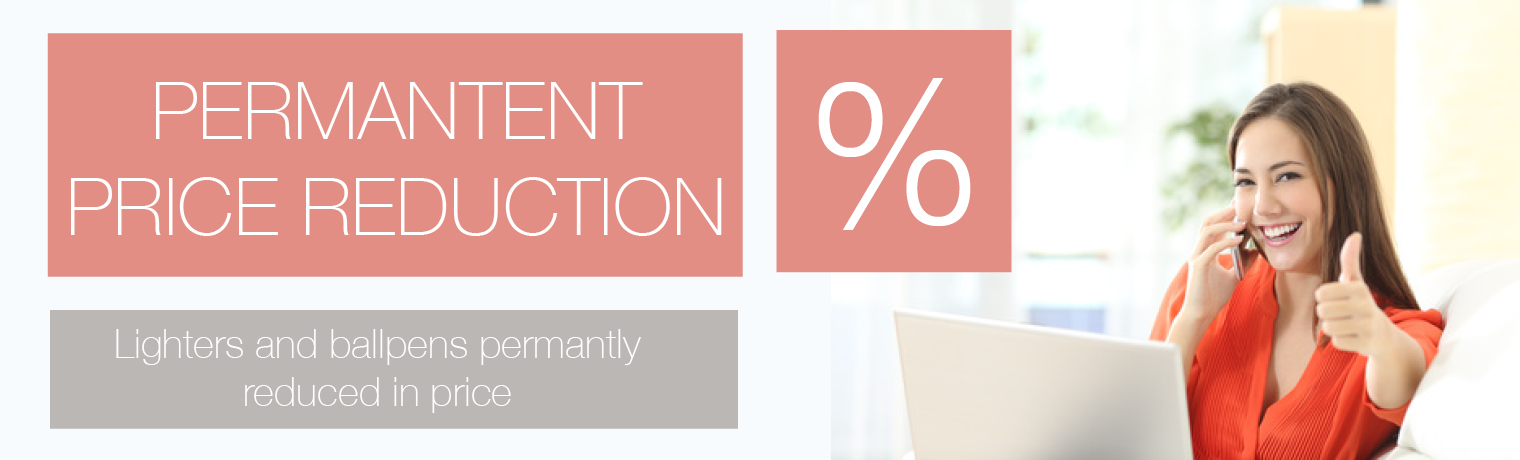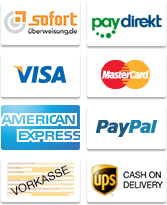Instructions
Ordering Procedure
File Upload
This is the way to send us your printing data!
There are two ways of sending us your printing data.
read more
You can transfer your printing data to us when you place your order. With us, in contrast to many other suppliers, it is not necessary to laboriously send your data by e-mail. We have set up a convenient upload facility.
There are two possibilities:
1. You have entered all the necessary data such as name, address etc. and have completed your order. After completion and payment a window will appear in which you can select two files from your local hard drive – one for the front of your printing order and one for the back. When you click on the "Upload" button, your files will be transmitted to us and automatically allocated to your order. Please wait for confirmation that we have successfully received your data. This may take some minutes depending on file size and internet connection.
Of course you can also transmit only one document for one-sided prints or if you are using PDF files in which the front and back of a page are already integrated. Click on the appropriate check box before the upload. The form will adapt automatically.
2.. Registered customers can use the convenient facility of either transmitting their files before or even after order placement. Click on the menu item "My Data", select your files from your hard drive via the appropriate window and click on the "Upload" button.
Here, too, the upload process may take some minutes depending on file size and internet connection. After a successful upload, a list of the files in your personal directory on our server will be displayed. You can then allocate your print files to an open order via the respective pull-down field at the end of the file name. This must of course have been previously entered. You are welcome to leave your files in our server if you wish to place the order later. After your order has been produced and despatched, your files will be automatically deleted from our server.
Order Placement
Just a few clicks away
Nothing is easier than placing an order with Flyermachine; select your product, choose the options, confirm your order and upload your files.
Do not forgot to create a customer account with Flyermachine to have access to many benefits.
read more
Nothing is easier than placing an order: first of all go to the product section you want to order. Then find all the options available for the selected product: size, number of pages, folds, paper weight, finishes, express production... Please select the number of copies to get our prices.
You’ll get access to the product details and all our technical requirements by clicking on “Specifications and downloads”. Go to the available quantities and prices by clicking on “Price list”.
Click on “Order now” to place your product in your shopping cart. At this stage, you can add some additional option you might need such as a manual data control, technical correction, design creation, express delivery, and some others. Just repeat the process to add other products to your cart.
To finalise your order, click on “Order now” from your cart page. Please fill in your delivery and billing contacts and go to step 2 for the order overview. Check the estimated dispatch and delivery dates and choose your payment method. For online payments, you will be redirected to our secure platform. Once all is confirmed, you will receive automatically an email with all the information regarding your order (invoice, order number...).
As final step, upload your files directly online. Our registered customers can upload the files later on when going to "My files" on their customer account. Once these files are assigned to your products, our automated system will check if they are printable and inform you about errors and/or corrections. You can then check the proof and give your approval to send your documents to print. If a manual data control or a technical correction has been booked, our designers will work on your files and send you a new proof by email for any changes.
Once your files are estimated printable by us and approved by you, the production can start. And once your products are printed, your parcels will be delivered by UPS.
For all the important steps of your order, like the order confirmation, the production start and the delivery, an email is sent to you to follow the process. Our registered customers can through "My Orders" in their customer account, check anytime the status of their orders.
For any further information, please contact your customer support.
Technology
File Formats
JPG, TIFF, PDF etc.
You can use various file formats for high-resolution offset printing.
read more
Please send only closed format files such as JPG or TIFF. These formats incorporate fonts so there are no problems with missing styles. With JPG format please ensure that the quality level is set to its maximum.
If data from vector programmes such as Freehand, Illustrator or CorelDraw are sent to us, it is extremely important that all fonts are "converted to paths". Otherwise we will not have the necessary fonts and the questions arising will lead to delays.
If you send us PDF files, please ensure that all fonts are incorporated and all images are in the CMYK mode. Do not use trimming marks or position crosses. We only require the real file with 3 mm trimming edges.
Instructions for the correct data export from numerous programmes are integrated in the data sheets which we have prepared for most printed products.
Our Service Team will be happy to help you if you have any further questions about creating data files.
Resolution and Colour Mode
354 dpi and CMYK
This concerns focus and the colour mode to be used
read more
In order to obtain optimum printing results, your printing data must have a resolution of at least 300 dpi (dots per inch). In most pixel graphic programmes (e.g. Adobe Photoshop) you will find this setting under the menu item "Image Size" or similar.
If your file contains less image information, e.g. only 72 dpi (internet graphics) there will be considerable quality loss. The correct value should be set before you start designing your file. Image files which are to be integrated via a vector or layout programme (e.g. Adobe Illustrator, InDesign or Quark Xpress) must be of "high resolution".
Important!
In most cases, the colour mode of your file must be CMYK! Only files for digitally printed posters can be in RGB.
Our Service Team will be happy to help you if you have any further questions about creating data files.
Trimming Edge
Don't forget to add trimming edges of 3 mm all round to the final size!
To attain the best possible printing results you will find here an explanation as to how to optimise your files for printing by Flyermachine.
read more
If the desired final size is, for example, DIN A6 (=105 x 148 mm) your file must have a 3 mm trimming edge on all sides. This means that the size of your document will increase to 111 x 154 mm (3 mm per edge = a total of 6 mm more in the height and width of the document).
This margin is absolutely essential in order to compensate the trimming tolerance. The margin will normally be completely cut off. It is mandatory that background images or areas which are to reach to the edge of the page of your flyer extend to within this 3 mm margin, thus ensuring that no thin white margin will be left after trimming.
In addition, it must be noted that texts and important information are at least 2 mm away from the original or inner edge (= 105 x 148 mm in the example above). Otherwise there is a risk that a portion may be cut off!
In most cases it doesn't look particularly attractive if the text is "stuck" so near to the edge.
Our Service Team will be happy to help you if you have any further questions about creating data files.
Creating Print Data
Data Sheets
for various programmes.
We have prepared a data sheet to help you create your print data.
read more
We have prepared data sheets to help you create printable data for various programmes. You can download these either in our "Download" area or under "Details" for the respective products. At present, data sheets are available for the programmes Adobe InDesign, Photoshop and Illustrator. Others are constantly being added.
Distiller Job Options
for you to use in your distiller
Here you will find instructions for the distiller job options we provide.
read more
You can easily download our distiller job options in our "Download" area and save them in your computer.
Apple Macintosh (PC similar):
- open distiller
- enter Adobe PDF settings
- select previously downloaded and saved files
That's it
Now you can drag postscript files (e.g. EPS) down to your distiller icon and convert them with the Flyermachine settings.
Digital Printing Calculator
Best offer
1.000 Leaflets 6-sided
-DIN long
-135gsm
-Delivery inclusive
£49.00 net
£49.00 gross
1,000 Leaflets 6-sided, folded to DL, letter fold
135 gsm art paper print, glossy
EXPRESS PRODUCTION
£49.00 NET
£49.00 GROSS